Summary
You always factory reset Samsung galaxy to free up more space on Samsung, or when you can't remember Samsung password, factory reset Samsung to remove screen lock, of course, you can factory reset Samsung from Settings with password, or you can choose a related tool to factory reset Samsung without password within clicks from the article below.
Factory reset Samsung phone, all data on Samsung will be erased and all settings will be changed to totally new, and for Samsung users, they always use factory reset to solve different problems: fix Samsung system issues; free up storage on Samsung; remove Samsung screen lock when they forgot Samsung password.... factory reset Samsung is so powerful, and you're going to get more tips to factory reset Samsung phone in different situations from the article below.
- Part 1: Factory Reset Samsung with EelPhone Android Unlock With 3 Clicks
- Part 2: How to Factory Reset Samsung Phone from Settings
- Part 3: Factory Reset Samsung with Buttons on Samsung With Losing All Data
Part 1: Factory Reset Samsung with EelPhone Android Unlock With 3 Clicks
Compared to other tips, the most enjoyable advantage is no any data loss after the process, so it's better to use EelPhone Android Unlock to factory reset Samsung get into locked Samsung without password.
Step 1: Free download EelPhone Android Unlock on computer, launch it after the installation.
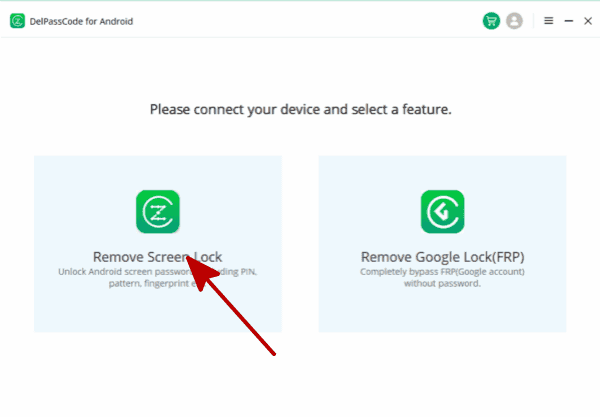
Step 2: EelPhone Android Unlock can get out of locked Samsung without, so click on Remove Screen Lock. And then connect locked Samsung phone to computer via USB cable, keep connection during the whole process.
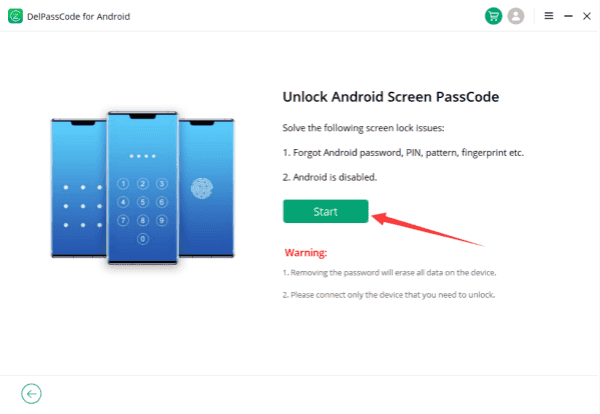
Step 3: You should know the warming on the removal before starting to factory reset Samsung phone.
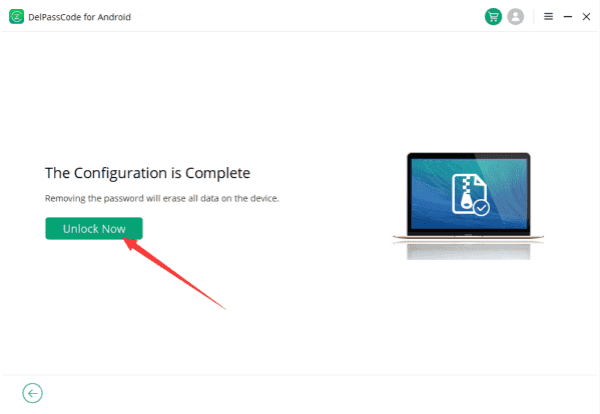
Step 4: When the removal is factory resetting the Samsung phone, just keep connection and be patient to wait the unlocking process.
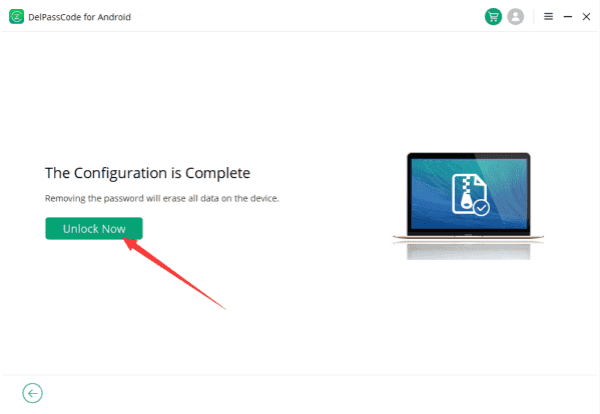
In the case that after factory reset, if get into Google verification lock, enter Google account and password to bypass Google verification, forgot Google account, turn to EelPhone Google account removal on the homepage of EelPhone.
Part 2: How to Factory Reset Samsung Phone from Settings
When you're the owner of Samsung, and you can get into Samsung Settings(some system problem make us can't access Settings on Samsung), you can go to Settings directly to factory reset Samsung.
Go to Settings>Account and Backup>Backup and Reset>Factory Data Reset>Reset Device, you should enter Samsung password to confirm the factory reset of Samsung, and different Samsung device may have a different entrance, you can enter Factory to search box on Settings.
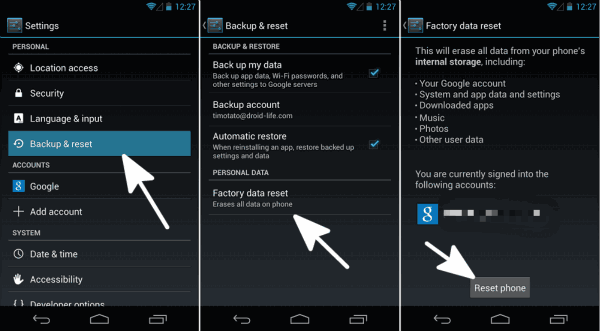
It's the free and quickest way to factory reset Samsung phone, but you also should know that when you factory reset Samsung from Settings, all data on Samsung: photos/contacts/SMS/call logs/videos/audio, etc, even Google account and app data on Samsung, you can't use the Settings to factory reset Samsung selectively, but you can use the tool to factory reset Samsung selectively: only use factory reset to unlock Samsung without losing data; only fix Samsung system via factory reset but you can't access Settings on Samsung; or when you can't remember Samsung password, can't confirm the factory reset from Settings.....choose different tip from below to factory reset Samsung.
Part 3: Factory Reset Samsung with Buttons on Samsung With Losing All Data
When you can't remember Samsung phone password, factory reset is one way to get out of locked Samsung phone without password, use buttons on Samsung to force factory reset it.
Note: Samsung will be locked by Google account if find my device feather on Samsung was enabled, and the Android version is over Android 5.1, just enter Google account and password to bypass Google lock on Samsung then. And all data loss after the factory reset process.
Step 1: Power off Samsung phone, then press and hold on those three buttons at the same time: Power button + Volume button + Home button, when Samsung logo appears on Samsung screen, release power button; when recovery screen appears, release the volume and home button.
Step 2: From the recovery screen, use volume up and down buttons to switch to Wipe Data & Factory Reset, then use the power button to tap on it.
Step 3: When pops window, select YES, delete all user's data; and then tap on Reboot now.
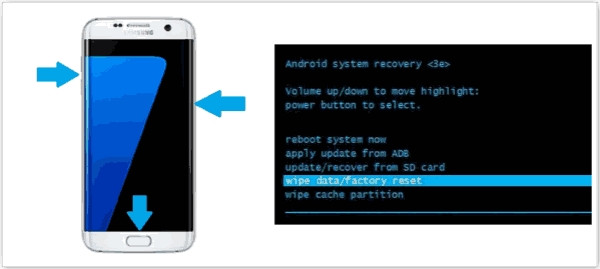
Then just wait a few minutes, once the process finishes, set up new Samsung phone, and usually, with the abnormal factory reset, Google verification will appear on Samsung, enter Google account and password to bypass Google verification.
Alex Scott
This article was updated on 14 April, 2023

Likes
 Thank you for your feedback!
Thank you for your feedback!




